The Cielo Breez Plus is a smart Wi-Fi controller designed to make any ductless air conditioner or heat pump smarter. It offers advanced features like scheduling, geofencing, and air filter status monitoring, providing users with seamless control and energy efficiency. Easy to install and integrate, the Breez Plus enhances your AC experience with remote and local control options, ensuring comfort and convenience.
Overview of the Cielo Breez Plus Smart Controller
The Cielo Breez Plus is a cutting-edge smart Wi-Fi controller designed for ductless air conditioners and heat pumps. It transforms traditional units into smart devices, offering remote monitoring and control through the Cielo Home app. Compatible with various AC models, it provides a seamless and user-friendly experience. The device is plug-and-play, making installation straightforward, and comes with mounting options, including a wall mount and table stand. Its compact design ensures it blends into any home decor while delivering advanced smart functionality.

Key Features of the Cielo Breez Plus
The Cielo Breez Plus offers advanced smart features for seamless air conditioner control. It includes scheduling, geofencing, and air filter status monitoring for enhanced energy efficiency. The device supports remote access via the Cielo Home app, enabling users to adjust settings from anywhere. It also provides local control options and integrates with smart home systems like Amazon Alexa. With its compact design and plug-and-play functionality, the Breez Plus ensures easy installation and operation, making it a versatile and convenient smart controller for modern HVAC systems.

Installation and Placement Guidelines
The Cielo Breez Plus can be wall-mounted using the included kit or placed on a table with the provided stand. Ensure optimal placement within line of sight of your AC for strong signal connectivity and reliable performance.
Mounting Options: Wall Mounting Kit and Table Stand
The Cielo Breez Plus offers flexible mounting options for convenient installation. It comes with a wall mounting kit, allowing you to securely attach it to a wall, and a table stand for placing it on a flat surface. Both options ensure the device remains stable and accessible. The wall mounting kit is ideal for saving space, while the table stand provides portability. For optimal performance, place the device within line of sight of your air conditioner and ensure proper power supply. This versatility makes installation straightforward and adaptable to any setting.
Optimal Placement for Signal Strength and Line of Sight
For optimal performance, place the Cielo Breez Plus within 13 feet (4 meters) of your air conditioner or heat pump, ensuring a clear line of sight. This placement maximizes signal strength and connectivity. Avoid obstructions like walls or furniture, as they can weaken the signal. Before finalizing, test the device to ensure stable communication with your AC. Proper placement ensures reliable control and seamless smart functionality, enhancing your overall user experience with the Cielo Breez Plus smart controller.
Wiring and Powering Options
The Cielo Breez Plus offers flexible powering options, including a 5V adapter for easy plug-and-play setup or a 24V wired connection for thermostat-like installation, ensuring reliable operation.
Using the 5V Adapter for Power
The Cielo Breez Plus can be powered using the included 5V adapter, ensuring a simple and convenient plug-and-play setup. This option eliminates the need for complex wiring, making it ideal for users who prefer a quick installation. The adapter provides a reliable power source, and its compact design allows for easy placement. For optimal performance, use the provided USB cable to connect the device to the 5V adapter, ensuring a stable power supply. This method is recommended for most users, offering ease of use and minimal setup effort.
Wired Connection Options (24V)
The Cielo Breez Plus also supports a wired 24V connection, offering an alternative to the 5V adapter. This method is ideal for installations where a more permanent or integrated power solution is desired. To ensure safety, turn off the power supply at the circuit breaker before connecting the 24V wiring. Follow the detailed instructions in the user manual to connect the wires correctly. This option is compatible with standard thermostat wiring, providing a reliable power source for consistent performance and control of your air conditioner or heat pump.

App Installation and Setup
Download the Cielo Home App from the App Store or Google Play. Search for “Cielo Home,” install, and launch the app to register your Breez Plus and connect it to Wi-Fi for smart control.
Downloading the Cielo Home App
To control your Cielo Breez Plus, download the Cielo Home App from the App Store (iOS) or Google Play Store (Android). Open the store, search for “Cielo Home,” and select the app from the search results. Tap “Download” or “Install” to begin the installation. Once installed, the app will guide you through the setup process. Ensure your device is connected to Wi-Fi for a smooth installation. The app is free and compatible with both iOS and Android devices, providing seamless control of your smart air conditioner controller.
Registering the Device and Connecting to Wi-Fi
Open the Cielo Home App and select “Add Device” to begin registration. Choose “Breez Plus” from the list of available devices. Ensure your Wi-Fi network is selected and enter your password. The app will search for and connect to your Breez Plus. Once connected, you will receive a confirmation message. This process links your device to your account, enabling smart features like remote control and scheduling. Ensure stable internet connectivity for successful registration and optimal performance.
Smart Features and Functionality
The Cielo Breez Plus offers advanced smart features, including scheduling, geofencing, and air filter status monitoring. It integrates seamlessly with the Cielo Home App for remote control.
Scheduling and Geofencing Capabilities
The Cielo Breez Plus enables users to set custom schedules for their air conditioner or heat pump, ensuring optimal comfort and energy efficiency. Geofencing capabilities allow the device to detect your location, automatically adjusting settings based on your proximity to home. This smart feature learns your daily routines and preferences, optimizing performance. With the Cielo Home App, you can create tailored schedules and enable location-based triggers, making it easy to save energy and maintain a comfortable environment without manual adjustments. These features enhance convenience and smart home integration seamlessly.

Remote Control and Local Control Options
The Cielo Breez Plus offers versatile control options, allowing users to manage their air conditioner or heat pump remotely via the Cielo Home App or locally through the device itself. Remote control enables adjustments from anywhere using a smartphone, while local control provides direct access to settings without needing the app. The device supports seamless switching between modes, ensuring convenience and flexibility. Additionally, the Breez Plus can be controlled using the original AC remote, with the device detecting and responding to signals for a unified experience. This dual-control functionality enhances ease of use and accessibility for all users.
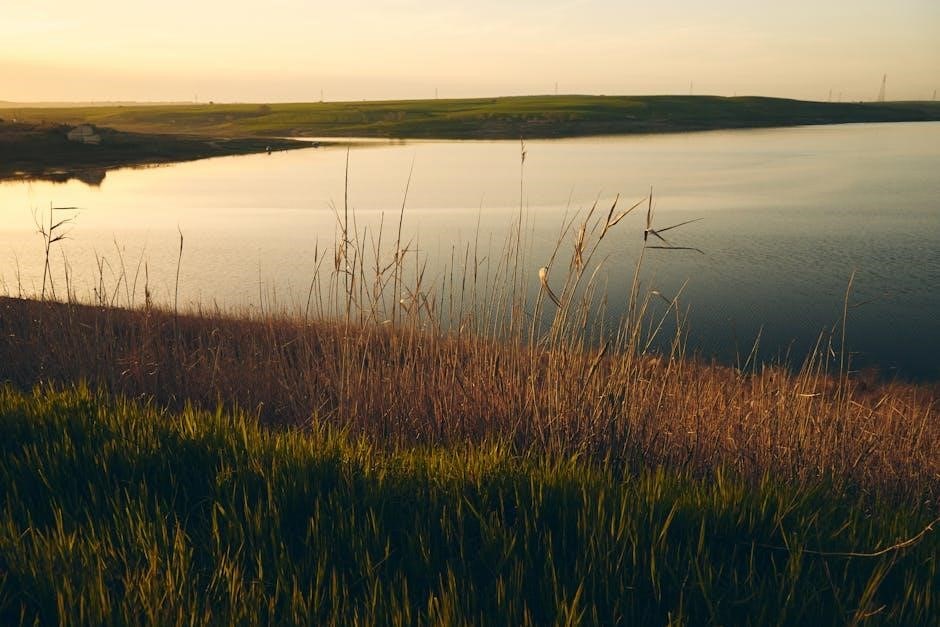
Troubleshooting Common Issues
Common issues include signal strength problems, connectivity drops, or power malfunctions. Ensure stable Wi-Fi, check wiring, and restart the device to resolve most connectivity or power-related concerns.
Signal Strength and Connectivity Problems
Ensure the Cielo Breez Plus is placed within 13 feet (4 meters) and in direct line of sight of your air conditioner for optimal signal strength; Weak signals may occur due to physical obstructions or distance. Restart the device and check Wi-Fi connectivity. If issues persist, test the device in different locations to find the best signal strength. Ensure your router is functioning properly and the device is connected to the correct network. Power cycling the router and Breez Plus can often resolve connectivity issues.
Powering and Hardware-Related Issues
If the Cielo Breez Plus does not power on, ensure the 5V adapter is correctly connected or verify the 24V wired installation. Check for loose connections or damage to the adapter or USB cable. If using the wired option, ensure the voltage matches the device requirements (24V). Restart the device and test functionality. If issues persist, inspect the hardware for visible damage. Contact support for assistance with faulty components. Always use the provided power adapter to avoid compatibility issues.

Maintenance and Care Tips
Regularly clean the Cielo Breez Plus with a soft cloth to ensure optimal performance. Avoid harsh chemicals to prevent damage. Proper maintenance ensures lasting functionality.
Cleaning the Device and Ensuring Optimal Performance
To maintain the Cielo Breez Plus, gently wipe it with a dry, soft cloth. For tougher spots, lightly dampen the cloth but avoid harsh chemicals or liquids. Ensure the sensors are clean for accurate operation. Regular cleaning prevents dust buildup, which can affect performance. Avoid submerging the device in water and keep it in a dry, stable environment. Proper care enhances signal strength and responsiveness, ensuring reliable control of your air conditioner or heat pump.
Understanding the User Manual
The Cielo Breez Plus manual provides a detailed guide for installation, features, and troubleshooting. It helps users navigate setup and maximize the device’s smart capabilities effectively.
Navigating the User Manual for Detailed Instructions
The Cielo Breez Plus manual is structured to guide users through installation, features, and troubleshooting. It begins with mounting options and placement tips, followed by app installation and device registration. Detailed sections cover scheduling, geofencing, and remote control setup. Troubleshooting guides address common issues like signal strength and connectivity. The manual also includes wired connection instructions and maintenance tips for optimal performance. Refer to the table of contents for quick access to specific topics, ensuring a smooth and efficient setup experience.



0 Comments